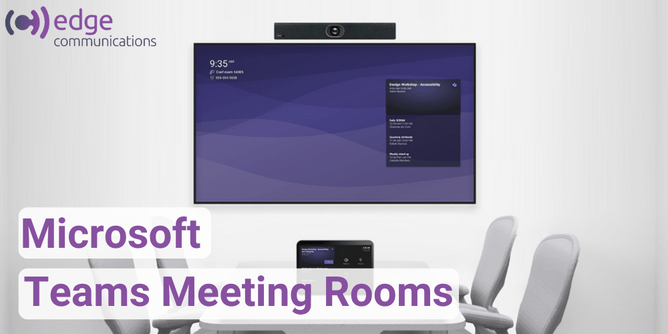Microsoft Teams Rooms- Get the planning right and it’s a game changer!
Microsoft Teams Rooms is a logical extension for organisations who have invested in Teams and want to provide a compatible meeting room, video conferencing environment. They help remote participants feel highly engaged and empowered to take part in meetings – at the same level as those already present, Microsoft calls this: hybrid collaboration.
Teams Rooms is a collection of resources, including intelligent cameras, microphones, speakers, screens, and a dedicated touch screen console. Optional items like collaboration displays, content cameras and external scheduling displays improve the experience and increase the Teams Room functionality.
The Edge Consulting team has been assisting clients plan their Teams Rooms experience from initial scoping of room requirements through to selecting the appropriate equipment and setup. We have some thoughts and experiences we would like to share…but first…
Why do most meeting room video conference systems deliver a poor user experience?
External (online) participants can have a very poor meeting experience with little or no opportunity to contribute in the same way as participants present in the meeting and/or have limited or no visibility of content written on a whiteboard during a meeting.
Presentation content must (generally) be transferred to the room PC or laptop prior to the meeting to ensure a consistent content delivery experience.
Technology used in current meeting rooms is not integrated therefore the level of technical knowledge needed when a problem is encountered is beyond most users, e.g., microphones, speakers, video cameras, computer cables etc.
The video conference room generally requires a dedicated person on hand to ensure the system is working every time an important Board Meeting, Council Meeting or Client Presentation takes place.
What do Microsoft Teams Rooms bring to the equation?
Teams Rooms enhances a normal Teams meeting to provide a seamless environment for participants whether they are attending the meeting in person or as online participants.
Presentation material can be presented and managed via any of the participants via their own laptops and devices and/or via the Teams Room presentation hub.
External online meeting participants can view whiteboard material (using content cameras)
Microphones, video cameras and speakers are pre-set and optimised to ensure the room is covered for typical meeting sizes. Additionally, video cameras can track the speaker and be focused on whiteboard content.
The console provides a single point of control for the room equipment and hence users have no need to utilise remote controls or adjust settings on screens, video cameras and audio devices etc..
Our suggestions for planning your Microsoft Teams Rooms
Review the use case/ business case to ensure you understand the current challenges faced by your existing video conference system. These points should be addressed item by item in your Teams Room planning.
Focus on the user experience – what do you want the new user experience to be? This will steer the requirements and decisions for the room configuration.
Ensure you understand how your conference room is typically used. How many meeting participants, seating positions e.g., around a Board table, or meeting by meeting seating configuration. Do white boards and written content play a significant part in meetings, will it need to support other meeting types?
Assess the size of the room and ensure the Teams Room equipment is appropriate. Microsoft has categorised their Partners product sets to suit small, medium and large meeting rooms; it’s important you install components that are right sized for your meeting room.
Consider developing targeted training and FAQ material that supports your unique requirements and user profiles (this can be derived from existing generalised material)